Appearance
PWA plugin
The PWA plugin enhances your WeWeb projects by transforming them into fully-functional Progressive Web Applications.
This plugin introduces advanced features such as:
- vibration,
- motion sensors,
- notifications,
- native share, and
- geolocation capabilities.
Pre-requisites
Before using the PWA plugin, ensure you've enabled mobile app features in WeWeb. Refer to our mobile app features guide guide for instructions.
Installation
- Navigate to
Plugins>Extensions>PWAin your WeWeb project. - Add the PWA plugin.
- No additional setup is required!
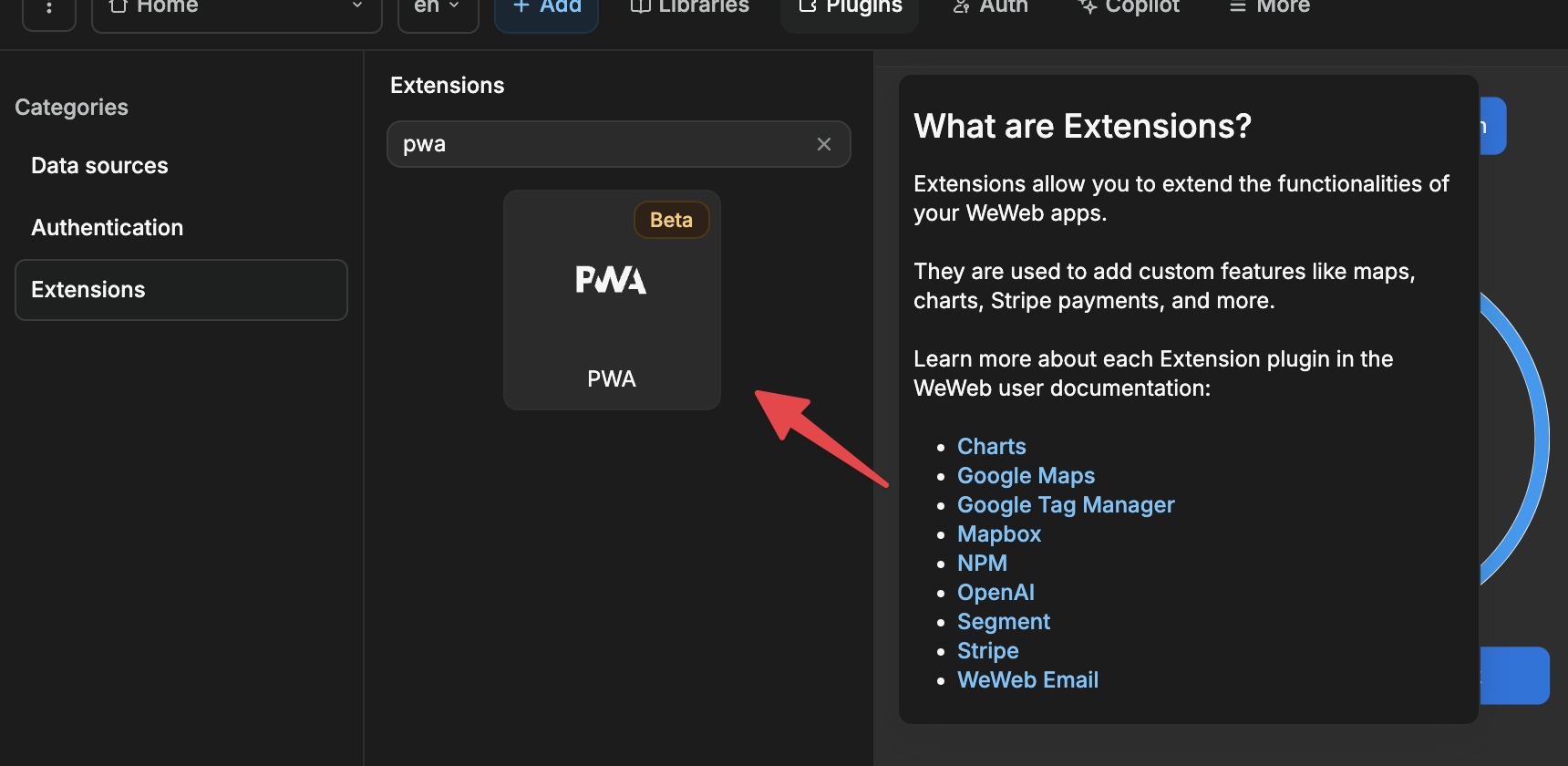
Once installed, you can use PWA actions in your workflows. Each action is tagged with supported mobile platforms (Android and/or iOS).
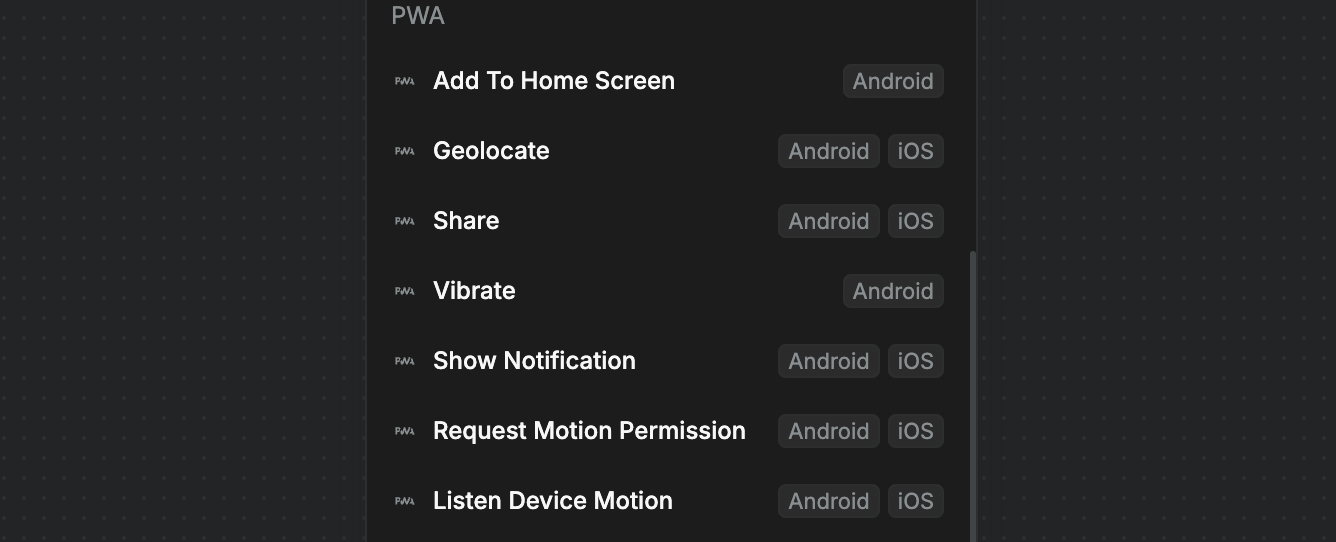
Add to Home Screen
This action allows users to install your PWA on Android devices, making it accessible from the home screen like a native app.
In the example below, we added a button and triggered a workflow that installs the app on click:
- Add a button that triggers a workflow on click
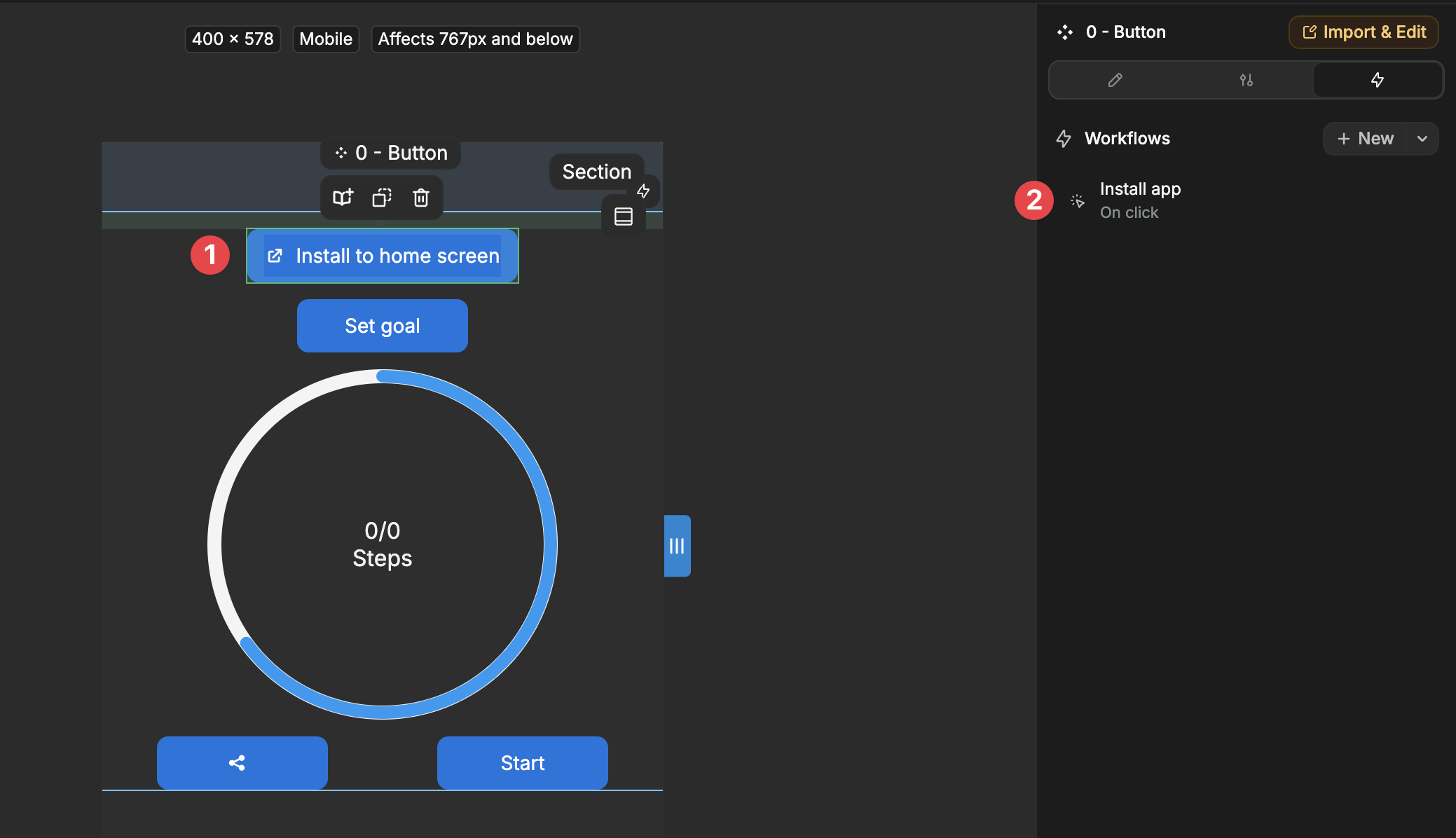
- Add the
Add to Home Screenaction
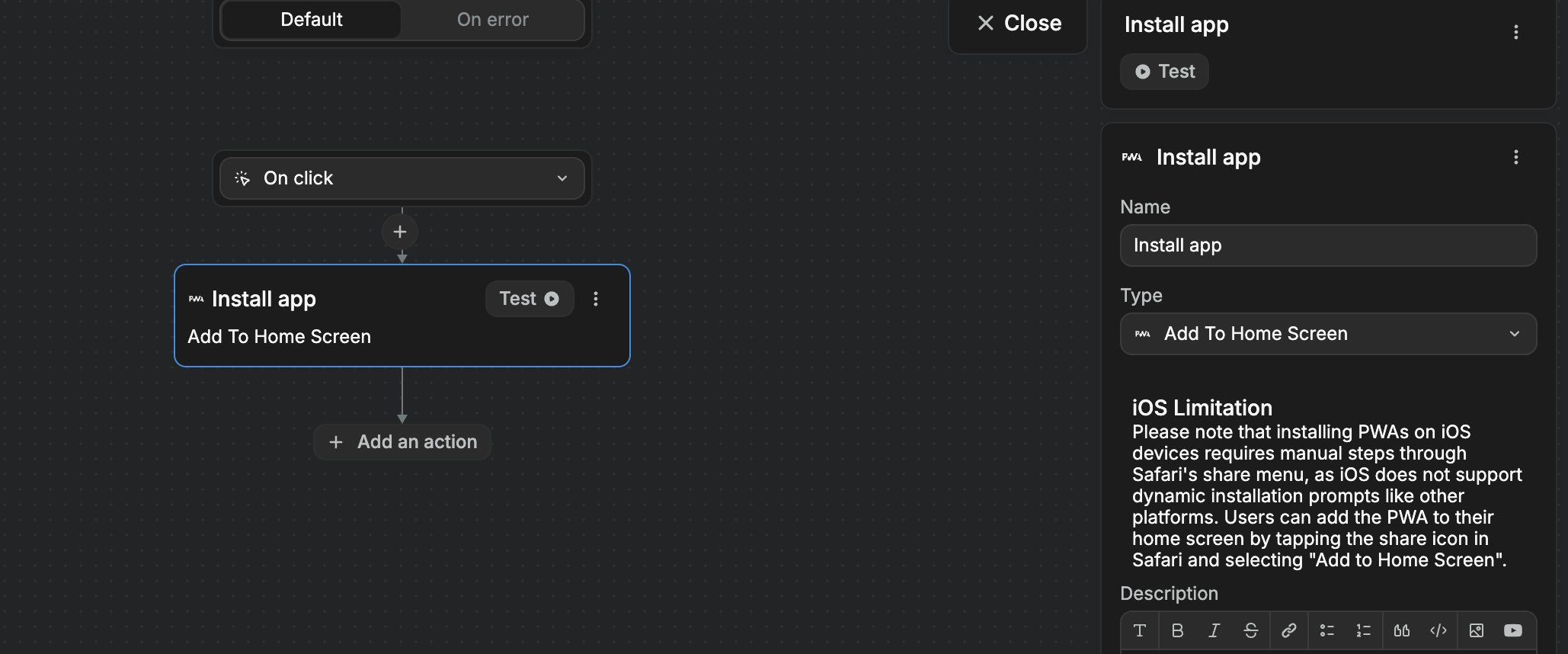
If anyone clicks on the button now, they will be able to add the application to the home screen.
How it works
- Websites meeting PWA criteria (manifest file, service worker) can offer installation. Learn how to enable PWA in a WeWeb app.
- The action prompts Android users to add the PWA to their device's home screen.
- The PWA opens in a standalone window without browser UI.
WARNING
The Add To Home Screen prompt only appears in the published/live version of your app, not in the editor environment.
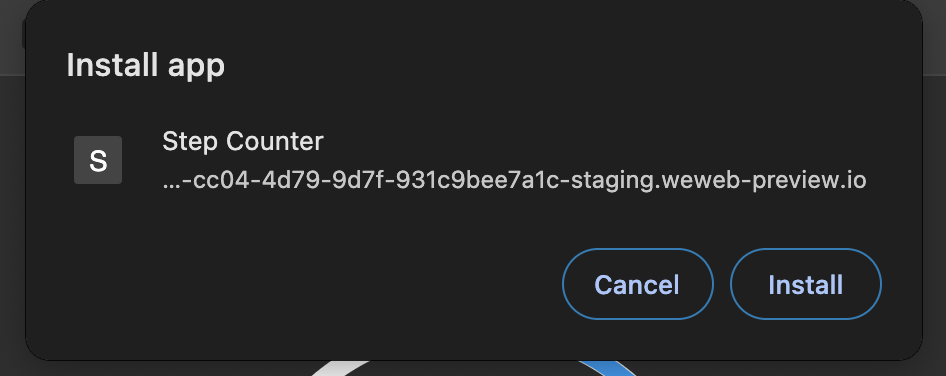
Geolocate
The Geolocate action accesses the user's geographical location.
Usage
- Triggers a browser permission prompt for location access.
- Accesses device location services (GPS, Wi-Fi, cellular networks).
Use cases:
- Location-based services or content
- Customized user experiences
- Mapping and navigation features
- Location tagging for posts or photos
Implementation
- Add the
Geolocateaction to a workflow (e.g. on app load or page load or on click of a button)
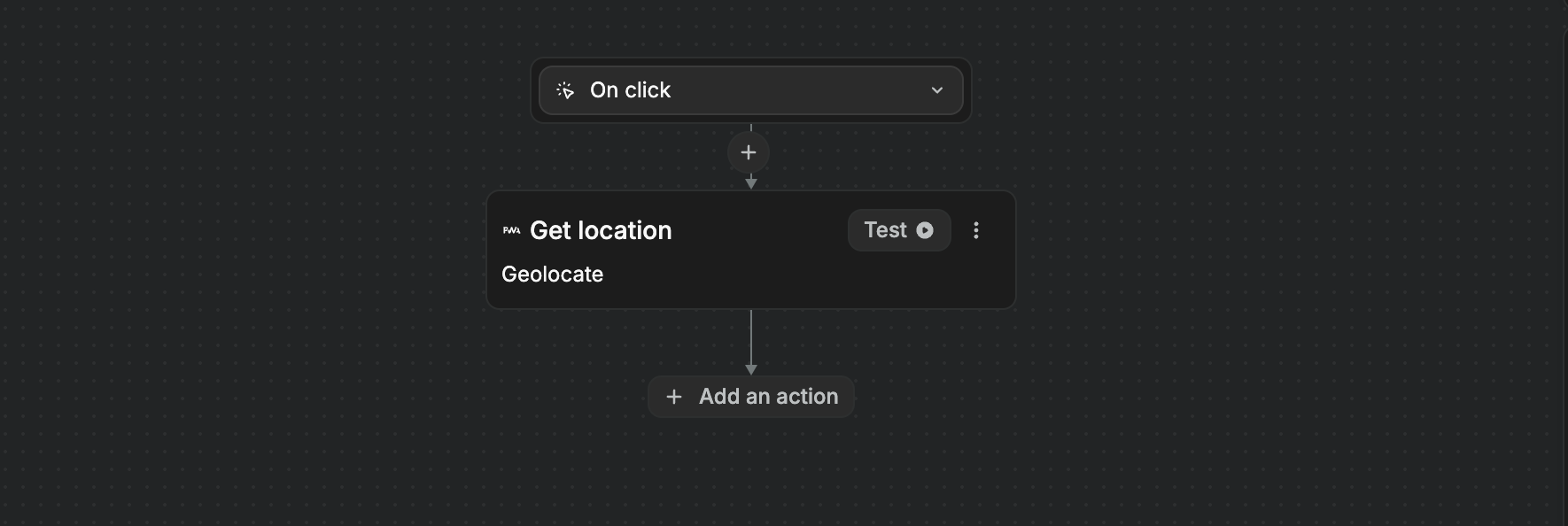
If we test the action, we will get a timestamp and the user’s current coordinates:
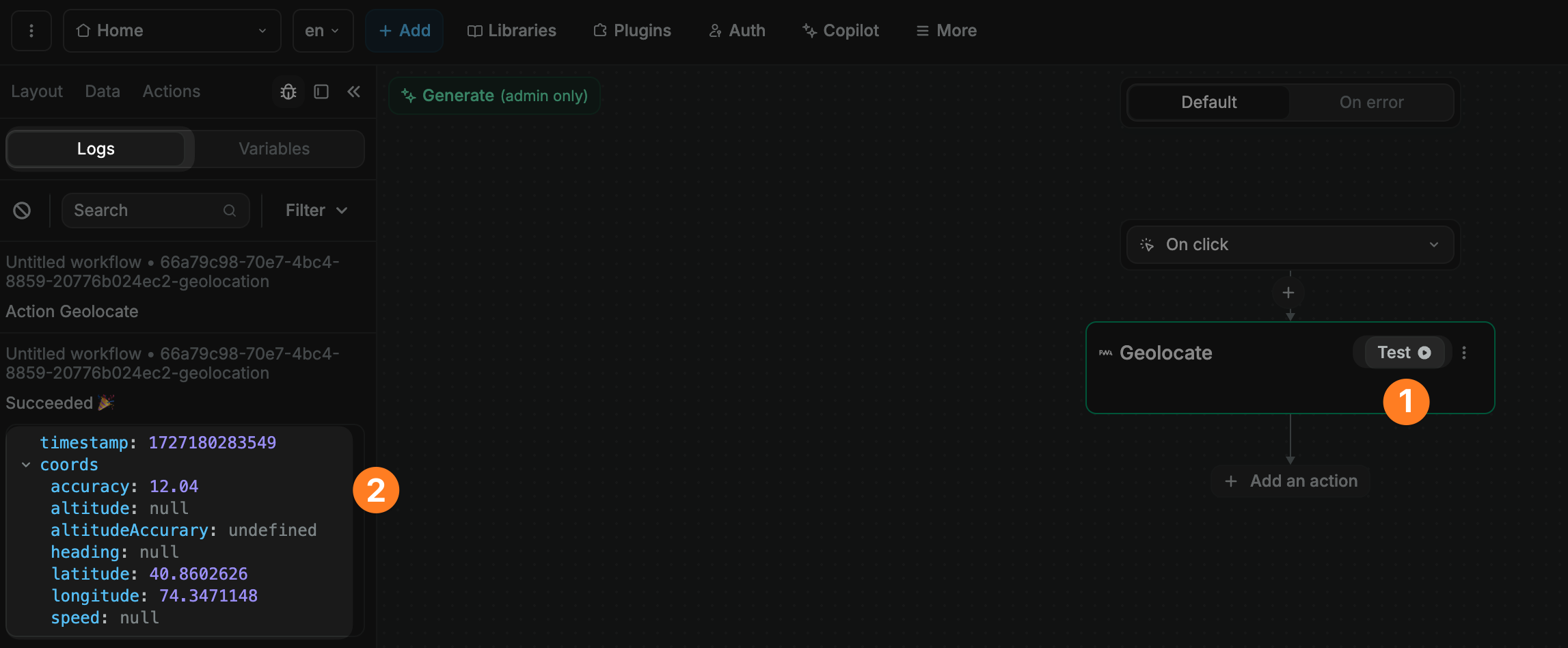
- Use a
Change variable valueaction to store the result of theGeolocateaction, which includes:- a
coordsobject: the device's geographical position, and - a
timestamp: the date and time of when the location was obtained.
- a
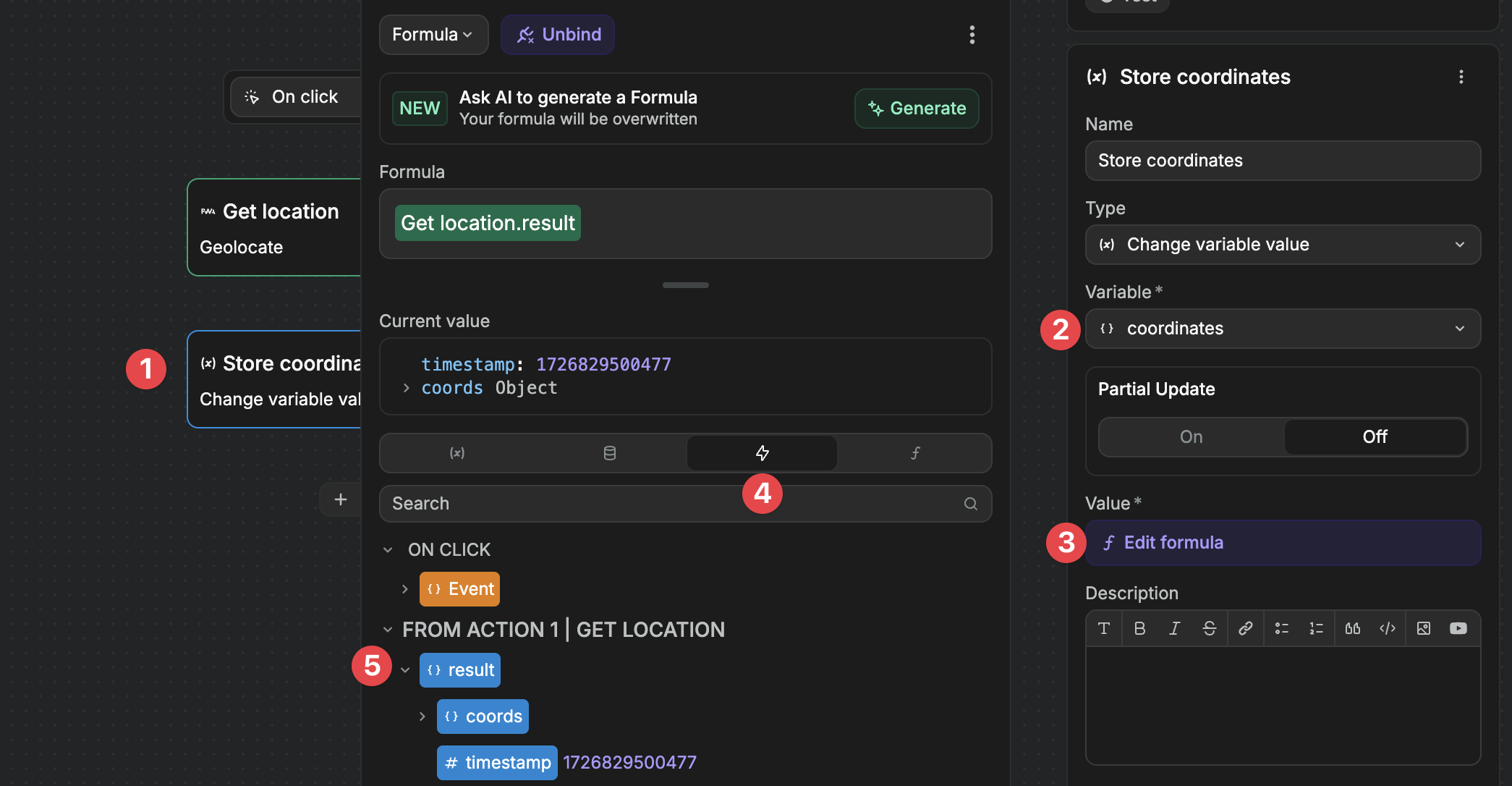
WARNING
When testing the Geolocate action, you will receive an error if location services are disabled in your browser:
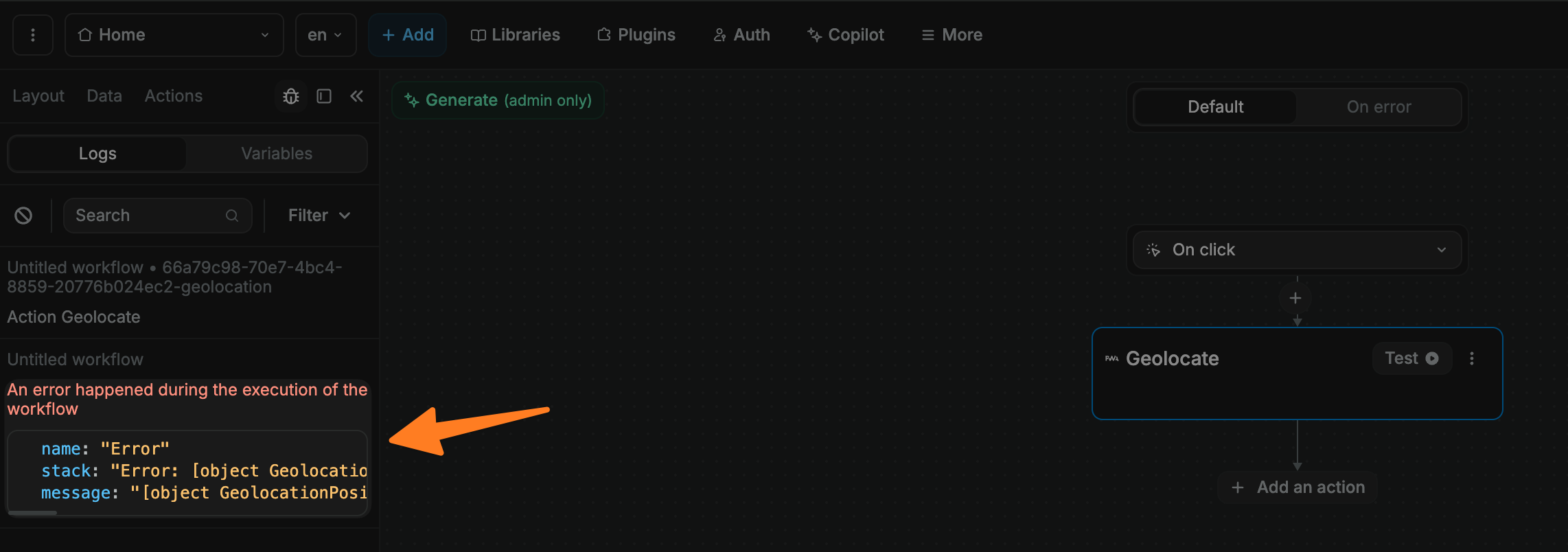
Share
Enables users to share text and URLs using the device's native sharing mechanism.
Functionality:
- Opens the device's built-in share menu.
- Users can choose from available sharing options (messaging apps, email, social media).
Implementation:
- Add a
Sharebutton to your page.
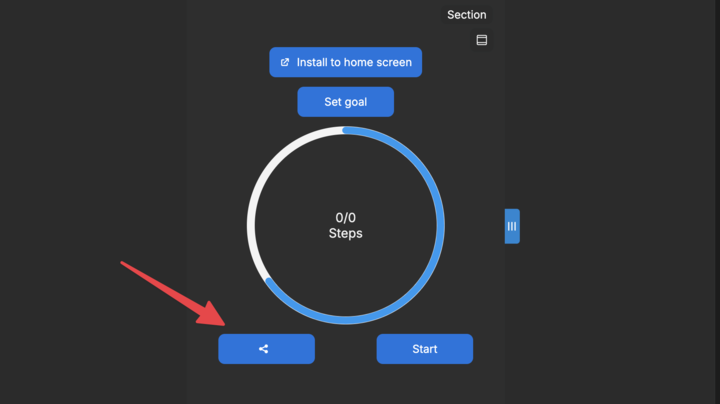
- Create a workflow triggered by the button click.
- Include the
Shareaction with the following fields:Title: Main headline for social media sharesText: Description under the titleURL: Web address to be shared
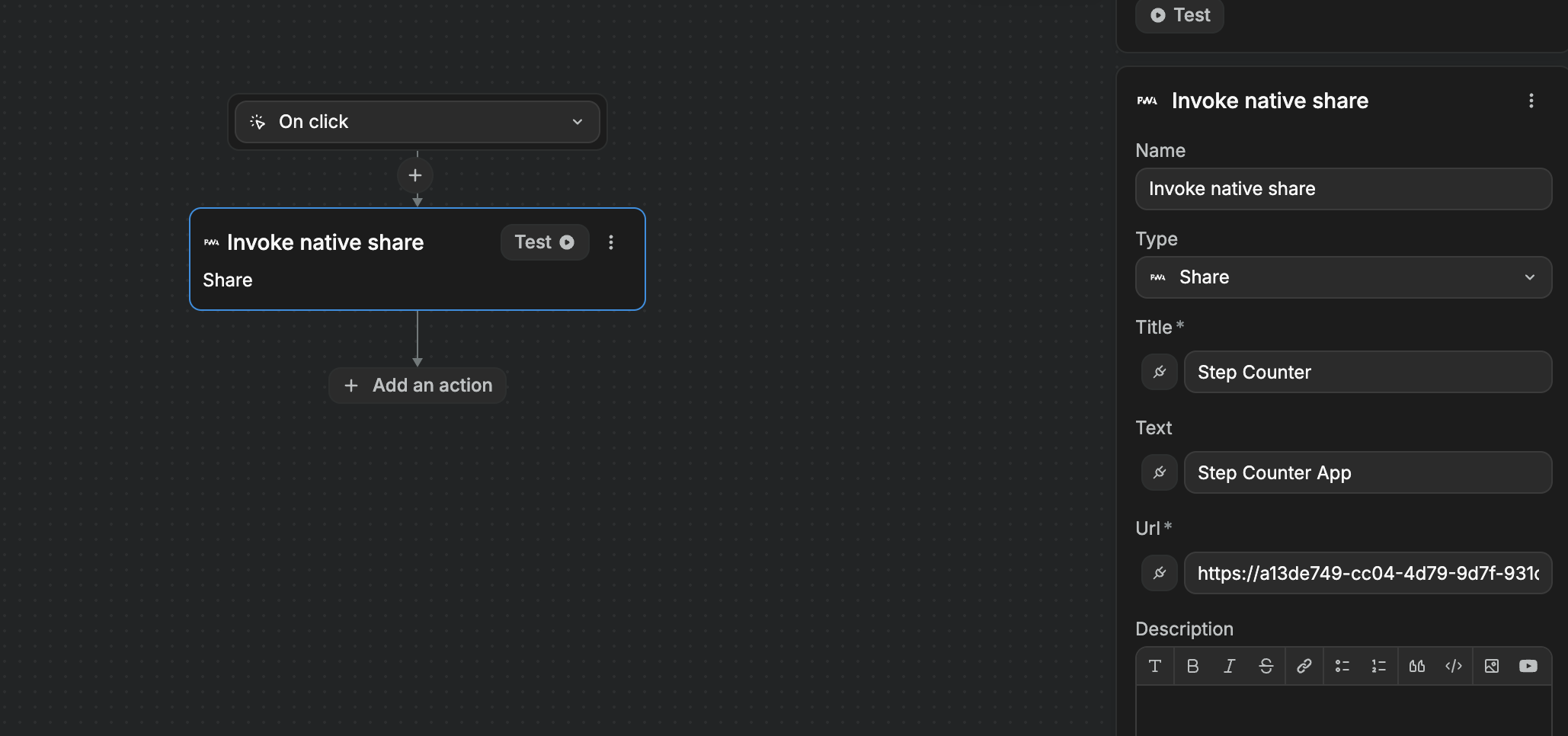
TIP
The Share action doesn't support direct file sharing, but you can share URLs of files.
Vibrate
Causes Android devices to vibrate based on a specified pattern.
WARNING
This action is only available for Android devices due to an iOS limitation. PWAs on iOS are limited to what Safari supports. They can only use Web APIs that Safari implements and Safari does no support the Vibration API.
Use cases
- Notification systems (e.g. vibrate when user receives new message)
- Error management (e.g. vibrate if user login failed)
- Mobile gaming (e.g. vibrate when user attemps forbidden move)
Implementation:
- Add the
Vibrateaction to a workflow (e.g. triggered by a realtime event like a database change or a user attempting a forbidden move in a chess game) - Define a vibration pattern as an array of numbers:
- Odd-indexed elements (including the first) specify vibration periods in milliseconds.
- Even-indexed elements specify pause periods in milliseconds.
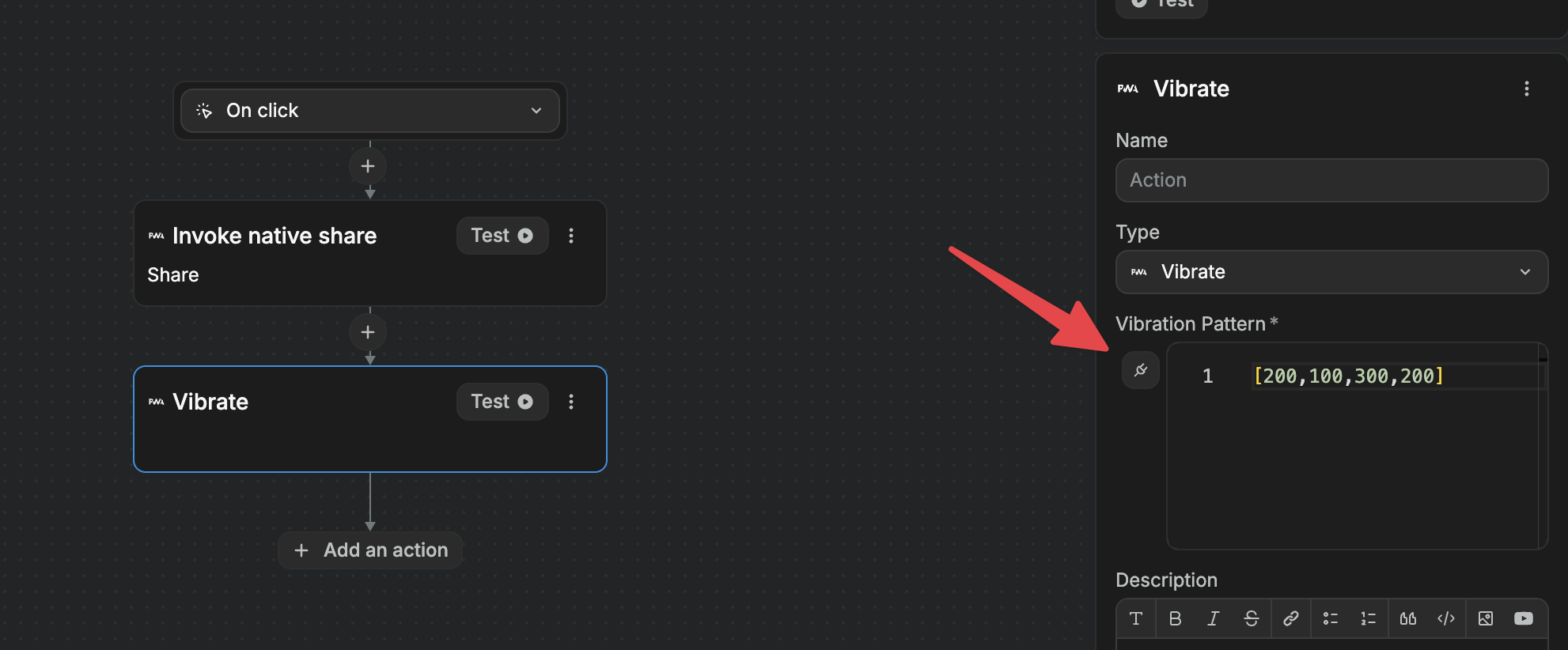
Example: [200, 100, 300, 200]
- 200ms vibration
- 100ms pause
- 300ms vibration
- 200ms pause
Show Notification
Presents alerts and updates to users.
When will it work:
- app closed ❌
- app in use ✅
- app opened but screen locked ✅
- app opened in the background ✅
Implementation:
- Add the
Show notificationaction to your workflow. - Configure the following fields:
Title: Main headline of the notificationBody: Detailed contentIcon URL: URL of a small icon (optional)Image URL: URL of a larger image (optional)Tag: Identifier for grouping or replacing notificationsData: Additional JSON-formatted dataVibration Pattern: Array of numbers defining vibration behavior
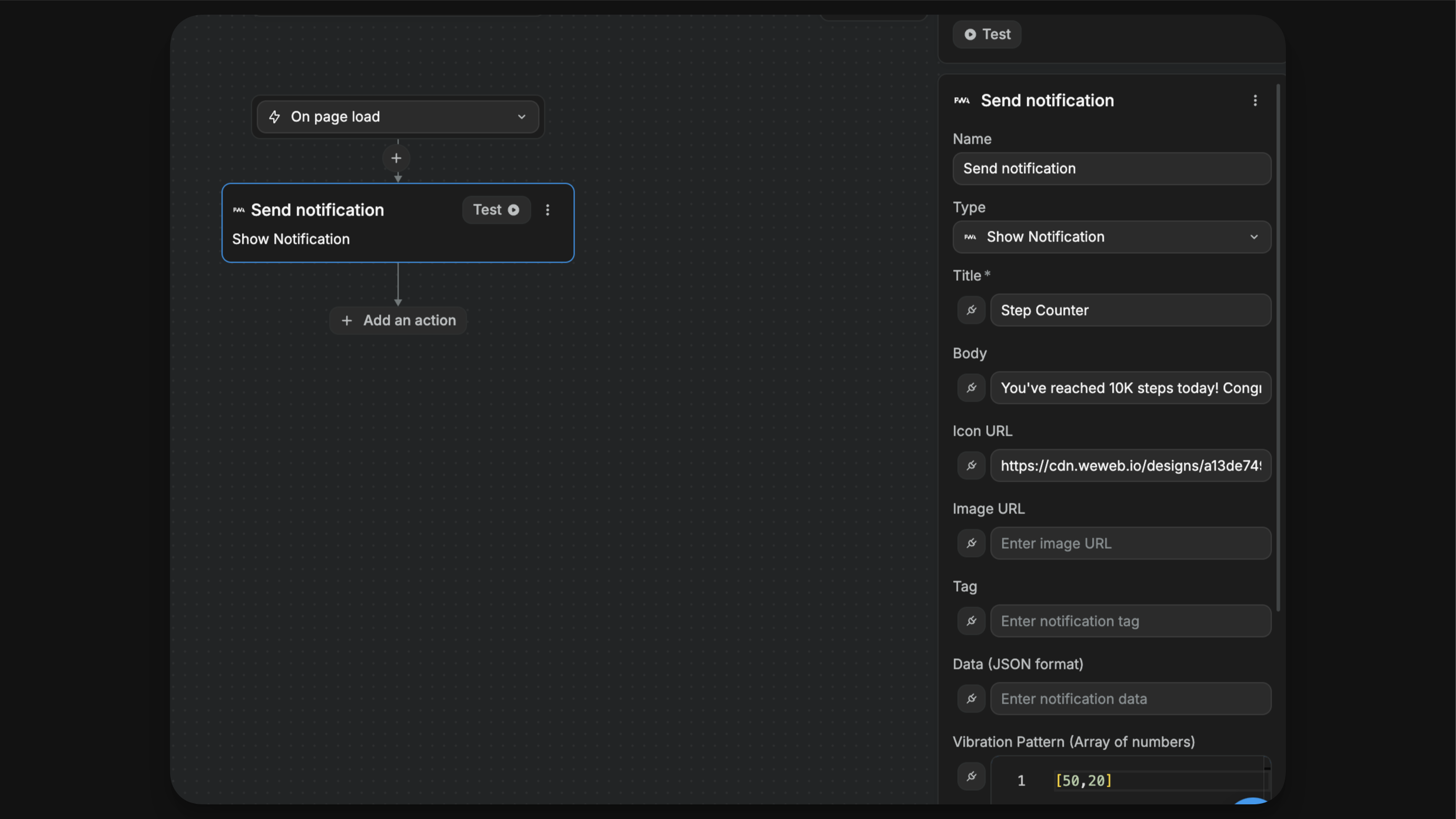
TIP
We recommend experimenting with the data you want to include in your notifications.
As an example, here's what a notification with a title, body, and icon URL looks like in Chrome's desktop version:
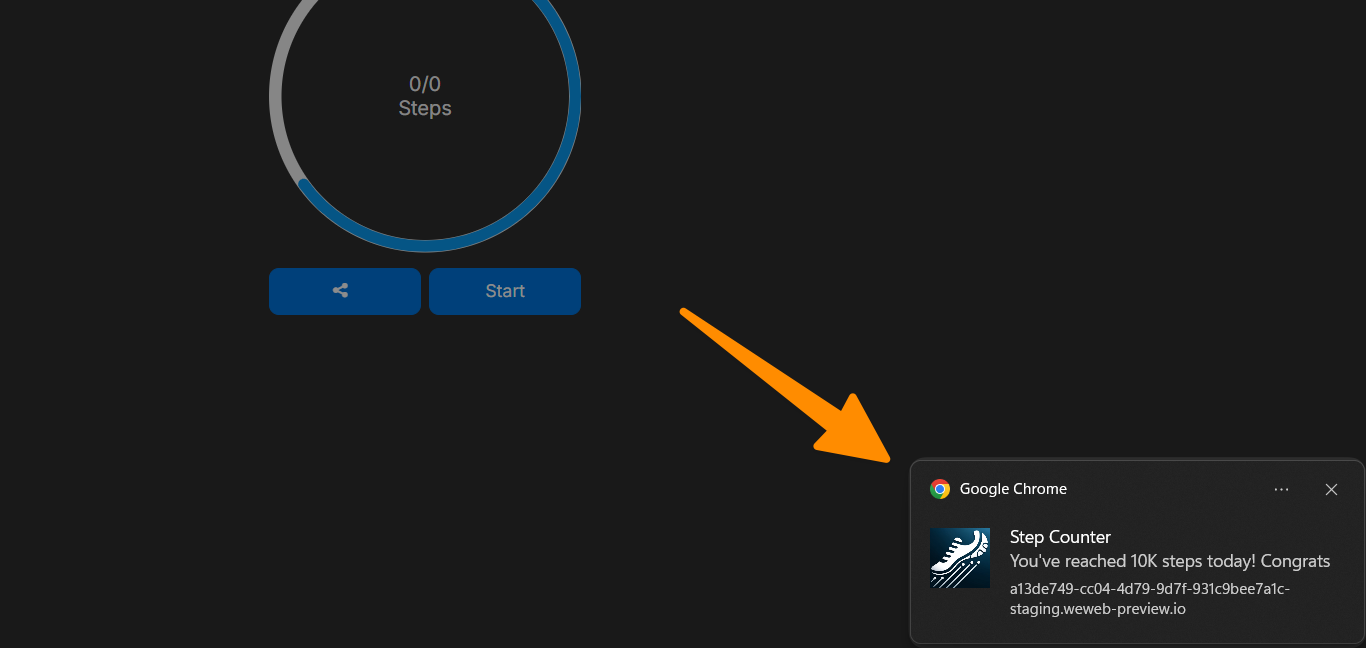
Recommended dimensions for icon and image URLs:
- width around 300px
- height around 200px (this idea is to have a landscape format)
- Avoid images wider than 1500-2000px
- The image size should not exceed 1-2MB
Device Motion
There are two actions for web-apps to access your phone's movement data:
Request Motion Permission: Asks for the user's consent to access motion data, ensuring privacy and security.Listen Device Motion: If permission is granted, this action captures real-time data from the user's phone sensors (mainly accelerometer and gyroscope) to respond to the device's movements.
TIP
These actions can be executed at any desired moment when motion data is required, whether during page load or upon a specific user interaction, such as a click.
Use cases
- Step counter
- Mobile gaming
- Augmented reality apps
Implementation:
- For the Start button of the step counter app, we could trigger a workflow with those two actions:
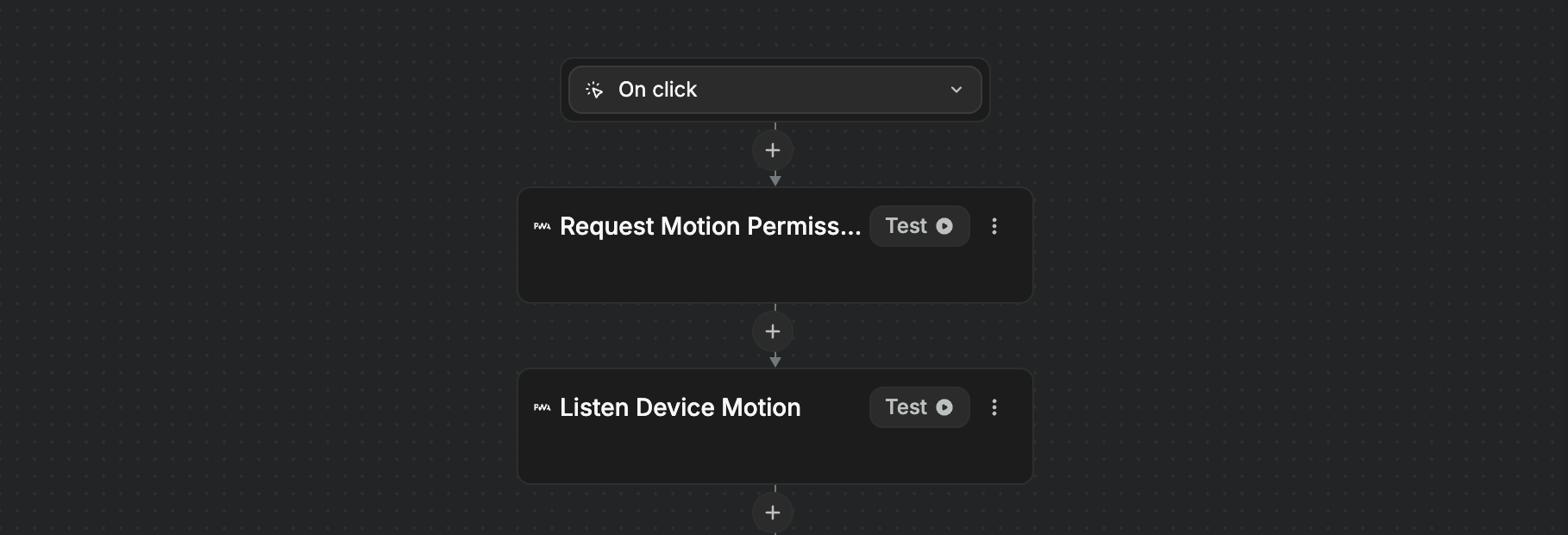
- As an example, we might add a
Change a variableaction to update astepCountvariable based on motion data available in theFrom PWAsection of variables.
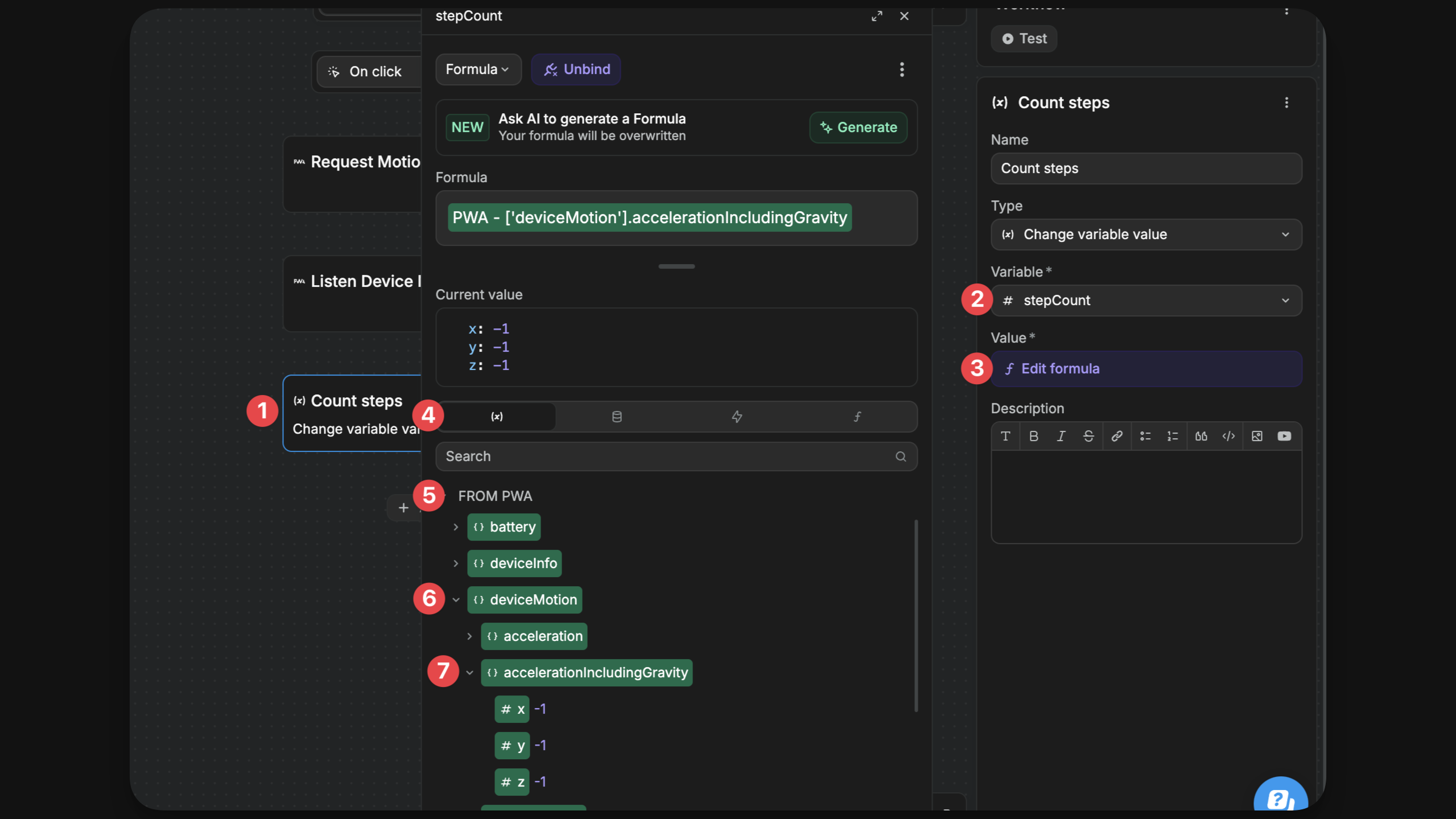
In the context of a fitness app, these properties can be used to create features such as step counting, distance estimation, and basic fitness tracking. While not as accurate as dedicated devices, they can add functional elements to your app. The possibilities of what you can do with device motion are endless!
Learn more about device motion properties.
Additional Device Information
The PWA plugin also provides access to various device information:
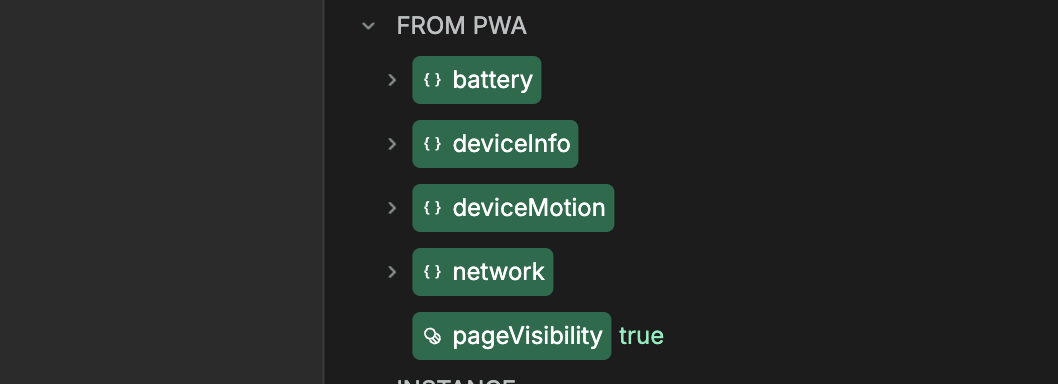
battery: This object provides information about the battery status of the device on which the PWA is running. It includes details such as the battery - level and whether the device is charging.deviceInfo: Provides general information about the device itself, such as the model, operating system, and other hardware details, including brand/model.network: Offers details about the network status of the device, such as whether the device is connected to the internet, the type of connection (Wi-Fi, cellular).pageVisibility: This variable shows if the PWA page is visible to the user. If it's true, the page is open and visible in the foreground. If it's false, the page is in the background or the device screen is off.
WARNING
All of these properties are read-only and cannot be changed.
Conclusion
The PWA plugin significantly enhances your WeWeb projects, bringing them closer to native app functionality. By leveraging these features, you can create more engaging and responsive web applications that take full advantage of mobile device capabilities.

